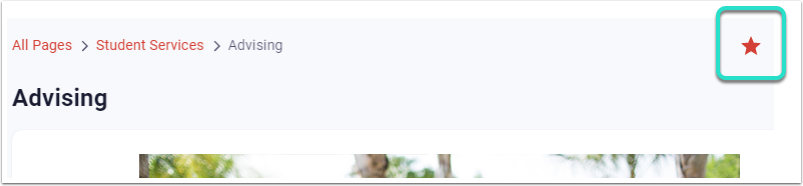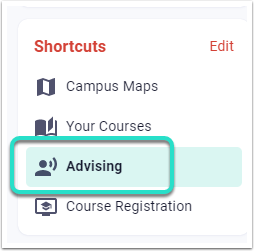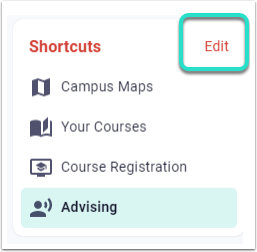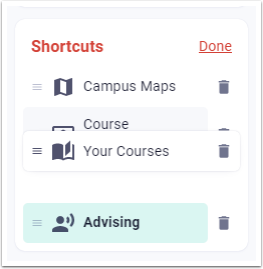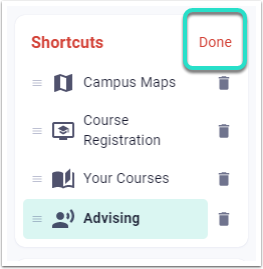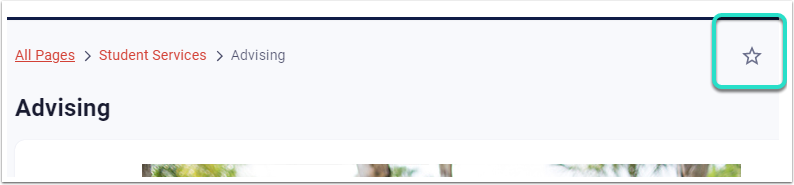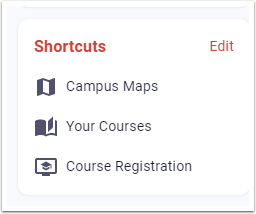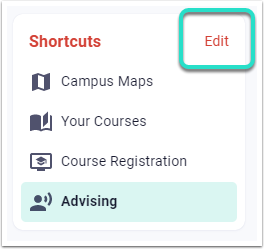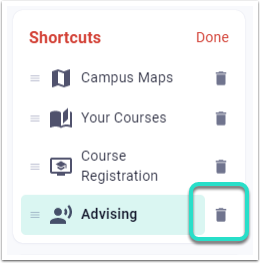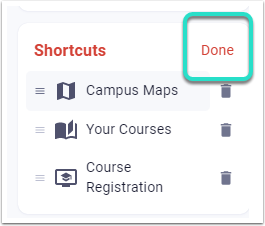Shortcuts Overview:
The Shortcuts feature allows users to add frequently visited or favorite systems to their left-hand Shortcuts menu.
Shortcuts Capabilities:
- Users can add Shortcuts for Groups, Tools, and Pages.
- Shortcuts can be added and removed.
Add a Shortcut:
"Group" / "Tool" / "Page" > Star Icon
1. Navigate to the specific Group, Tool, or Page.
2. Click the Star icon to save as a Shortcut.
3. The Shortcut will be saved in the Left-hand Shortcuts Menu.
Edit a Shortcut:
Portal Left-hand Menu > Shortcuts > Edit
1. Navigate to the Left-hand Shortcuts Menu.
2. Click Edit.
3. Click and hold the Triple-bar icon.
4. Move the Shortcut to desired position.
5. Click Done when desired position is achieved.
Remove a Shortcut:
"Group" / "Tool" / "Page" > Star Icon
1. Navigate to the specific Group, Tool, or Page.
2. Deselect the Star icon to remove the Shortcut.
3. The Shortcut will be removed from the Left-hand Shortcuts Menu.
Portal Left-hand Menu > Shortcuts > Edit
1. Navigate to the Left-hand Shortcuts Menu.
2. Click Edit.
3. Select the Remove icon next to the Shortcut to remove.
4. Click Done when finished.