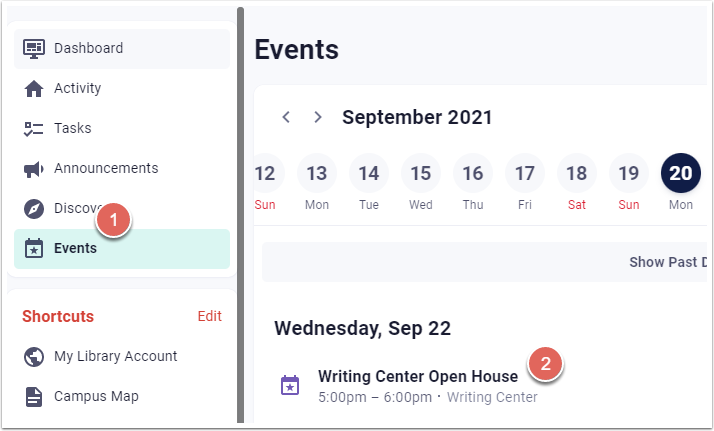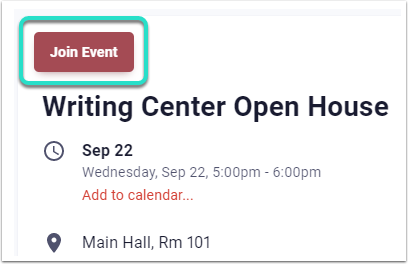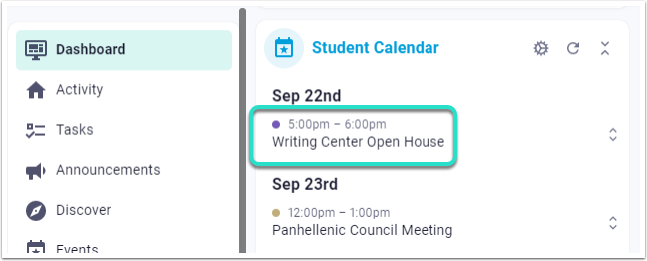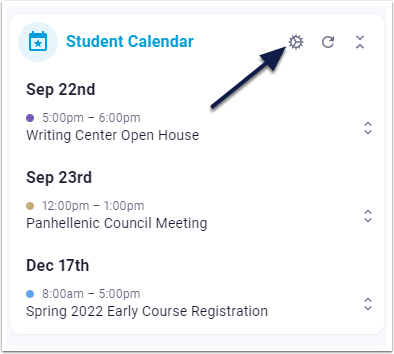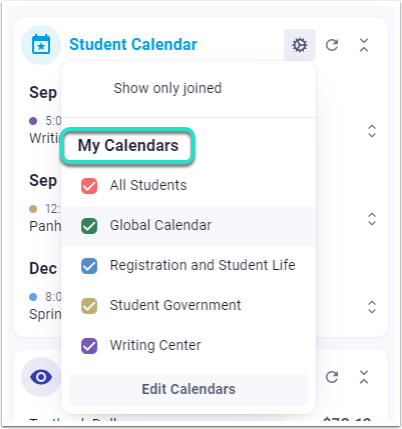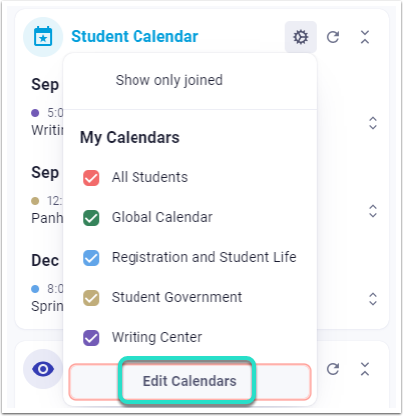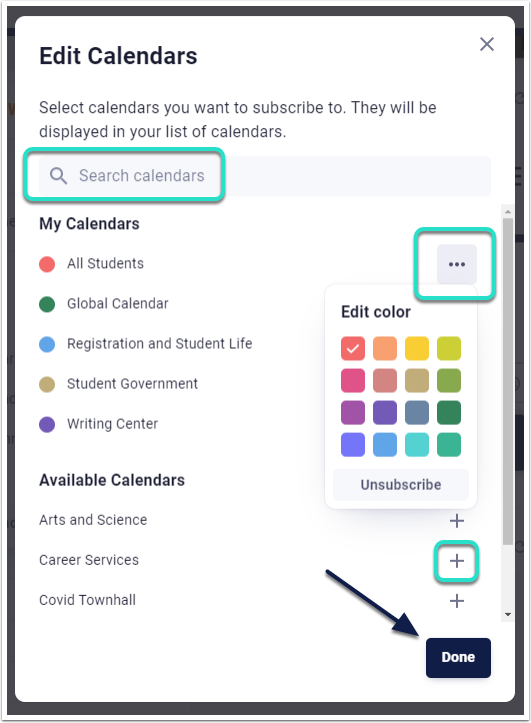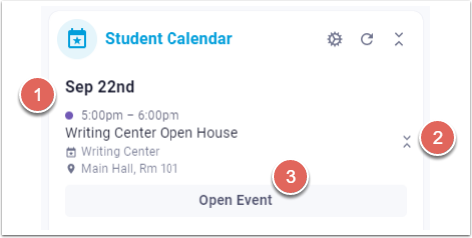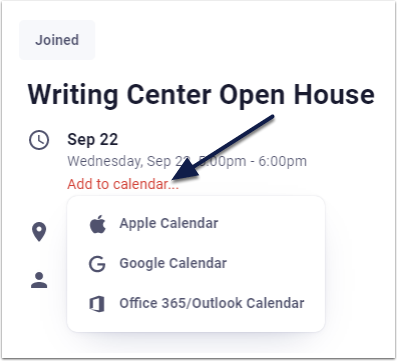Calendars Overview:
The Calendars feature allows users to explore and organize a variety of Events from different campus calendars. Users also have the option to download Events to personal calendars outside of the portal.
Calendars Capabilities:
- Users can join Events from different campus calendars and add to the Calendar Widget.
- The Calendar Widget displays Event information: Calendar location, Event name, Event time, and additional Event details using expandable arrows.
- Users can add Events to personal calendars.
Add an Event to Calendar Widget:
Global Menu > Events > All Events
1. Click on Events in the Global Menu.
2. Select an Event of interest.
3. Click Join Event.
4. Return to Dashboard.
5. Review Calendar Widget for Event.
A user must be subscribed to the Event Calendar in order to view the Event on the Calendar Widget.
Manage Calendar Subscriptions:
Calendar Widget > Settings
1. Navigate to the Calendar Widget.
2. Click the Settings icon.
3. Review My Calendars for Calendars joined.
Uncheck the colored box next to the Calendar to easily unsubscribe from the Calendar.
4. Click Edit Calendars to manage Calendar Subscription.
5. Search for Calendars in the Search field.
6. Click the Calendar Options icon to denote a color or unsubscribe.
7. Select the + icon to subscribe to a Calendar.
8. Click Done in the lower right-hand corner when finished.
Manage Calendar Information:
Calendar Widget
1. Navigate to the Calendar Widget on the portal dashboard.
2. Select the expandable arrows next to the Event.
3. Review the following information: Calendar source (denoted by colored dot), Event date and time, Event name, Event calendar name, Event location, and a link to the Event.
4. Click Open Event to go to the Event page.
Manage Personal Calendar:
"Event"
1. Navigate to the specific joined Event.
2. Select Add to calendar...
3. Choose the external calendar location.
4. Complete download of Event to personal calendar.