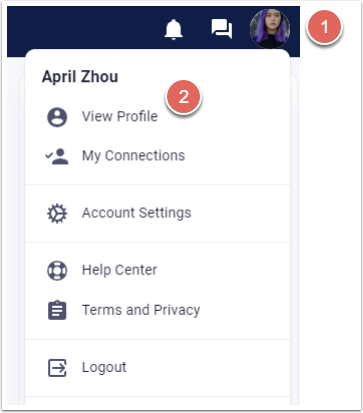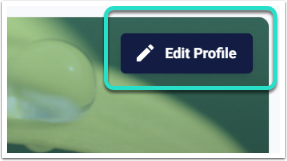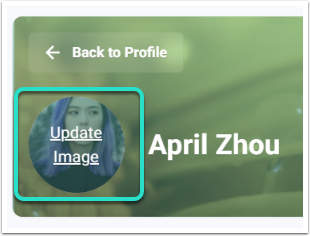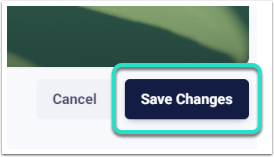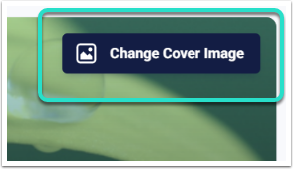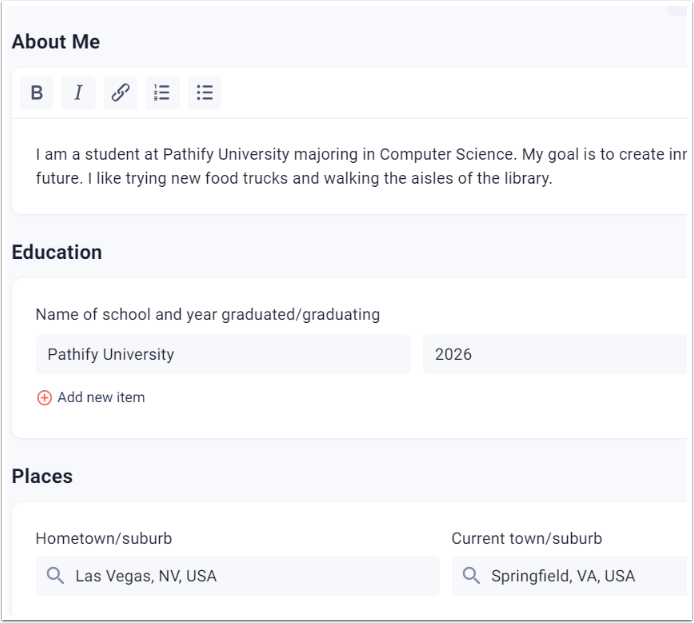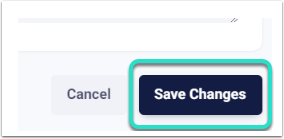User Profile Overview:
The User Profile feature allows a user to upload a profile image and cover image and provide personal information. Users can also manage Connections and view private info in the User Profile view.
User Profile Capabilities:
- Users can upload a profile image and cover image.
- Users can provide a brief "About Me" section.
- Users can provide additional information: Education, Places, Work Experience, Languages, Hobbies, Skills, and Other information.
- Users can manage Connections: My Connections, Received, Sent, and Suggestions.
- Users can view Private Info.
Edit Profile Image:
User Options > View Profile
1. Click on User Options.
2. Select View Profile.
3. Click Edit Profile.
4. Select Update Image.
5. Choose the desired image in the file window.
6. Click Open.
7. Select Save Changes.
Edit Cover Image:
User Options > View Profile
1. Click on User Options.
2. Select View Profile.
3. Click Edit Profile.
4. Select Change Cover Image.
5. Choose the desired image in the file window.
6. Click Open.
7. Select Save Changes.
Edit Personal Information:
User Options > View Profile
1. Click on User Options.
2. Select View Profile.
3. Click Edit Profile.
4. Enter information in About Me, Education, Places, Work Experience, Languages, Hobbies, and Skills.
5. Click Save Changes.
Adding information to the About Me section will make a user's profile more discoverable (Privacy Settings must be adjusted).